User Tools
Sidebar
Fanvil X4U Provisioning Guide
Please note: The following instructions use images from the X3G, so don't let that confuse you.
Preparing the X4U
1) First, plug your phone into power or PoE, wait for it to boot and choose your language:
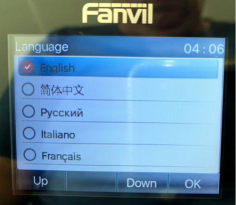
2) Hit OK and then go to the MENU and select STATUS, then OK:
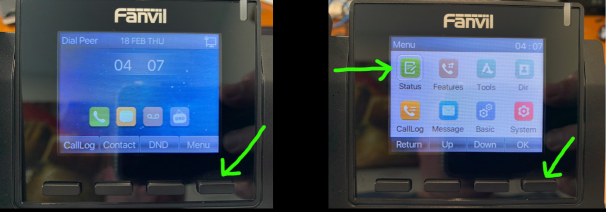
3) Note the IP address on the STATUS screen (this can change on reboot):
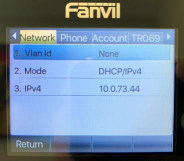
4) With the IP address from step 3, open your browser to that IP and login with the default admin account:
User: admin
Password: admin
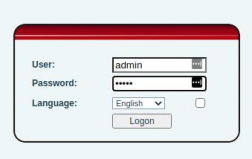
5) Once logged in, click “Auto Provision” in the top menu:

6) Under Static Provisioning Server » enter the following parameters:
Server Address: apps2.hamshackhotline.com:2443 Configuration File Name: x3gcfg-$mac.xml Protocol Type: HTTP Update Interval: 2400 (Hours) Update Mode: Update at Time Interval
Then click the “Apply” button
7) Once applied, click “Autoprovision Now”:
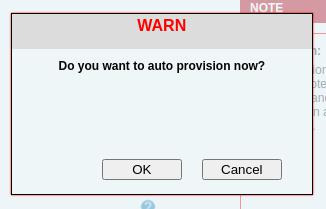
NOTE: After confirming, it can take up to 5 minutes for the phone to pull down its configuration profile from HH. Do not reboot, and exercise some patience here. Once the provisioning is complete, your phone should be ready for use when the LINE 1 (L1) button turns green.
ALSO NOTE: HHUS has moved to BATCHED PROVISIONING which means that if you have an HHUS extension, you must wait up to another 24 hours before your line can become active. This means, while you can provision the phone, it will not register with the network until the line actually is processed by our batch provisioning.

