User Tools
Sidebar
Table of Contents
AudioCodes 405HD / 440HD Provisioning Guide
PROVISION WARNING: These instructions will provision line #1 of your phone, and may delete/erase any programming you might have for other lines or features in your phone.
Special Note:
- Make sure your phone has the latest firmware installed. You MAY need to install the SIP firmware as this phones original setup was designed to only work on the Microsoft Teams and Skype for Business networks.
- Please perform a full Factory Reset on the phone before provisioning.
- Do NOT attempt to provision your phone until after an HHOPs member informs you that your extension and provision file is created. Attempting to provision prior to this may result in your IP being banned.
Step 1
Step 1 is for a new extension request, where the endpoint has not ever been previously provisioned.
If you have previously provisioned your phone and just need to re-provision it, skip ahead to step #2
Once you get your phone, simply send us the MAC address from the bottom label and we will create an HTTP profile for it. Open a ticket and select NEW LINE REQUEST.
HHOPS helpdesk can be reached at: https://hd.hamshackhotline.com/
Step 2
PROVISION WARNING: DO NOT use these instructions until after the HHOPS team has created a provision file for your phone and your are then instructed to come here and then use these instructions.
Once the provision profile is created, you can quickly setup your phone on HH simply by using the following instructions.
First, type the LAN IP address of your phone into your browser. You should be prompted to login.
The default username is: admin
The default password is: 1234
Next, in the upper left, click Management.
Then scroll down and click plus sign for Automatic Update and then click Automatic Provisioning.
Example:

On the next screen, on the right side, change the following two settings
Provisioning Method:
Static URL
Configuration URL:
http://apps2.hamshackhotline.com:2443/acsip.cfg
Then on the same line as 'Configuration URL' click the Check Now button.
Example:
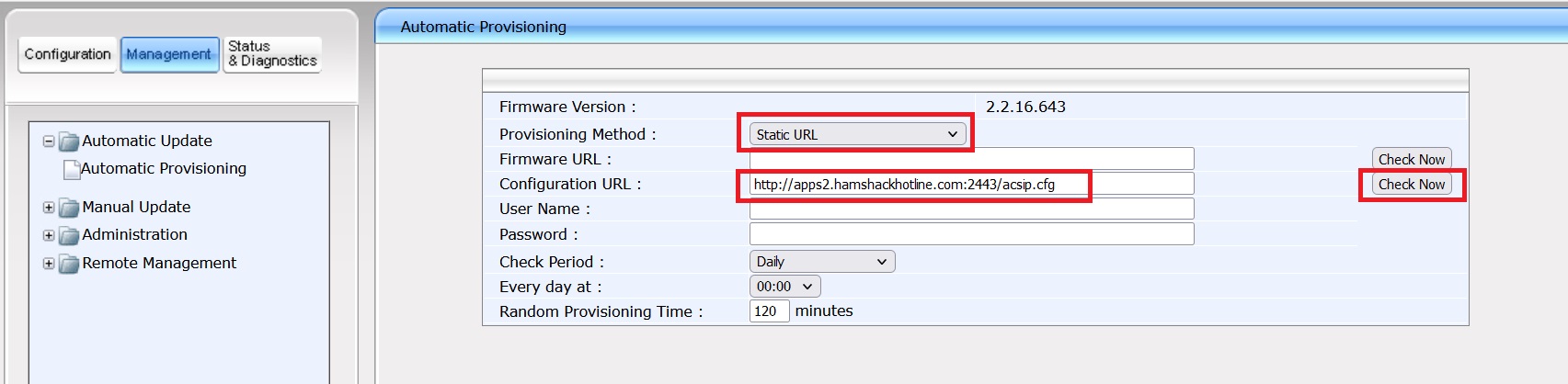
The phone will attempt to contact our provisioning server and look to see if a provisioning file exists for your phones MAC address.
The next screen should be a pop-up that says “Configuration file is available. Do you want to update?”
Click the “OK” button.
Example:
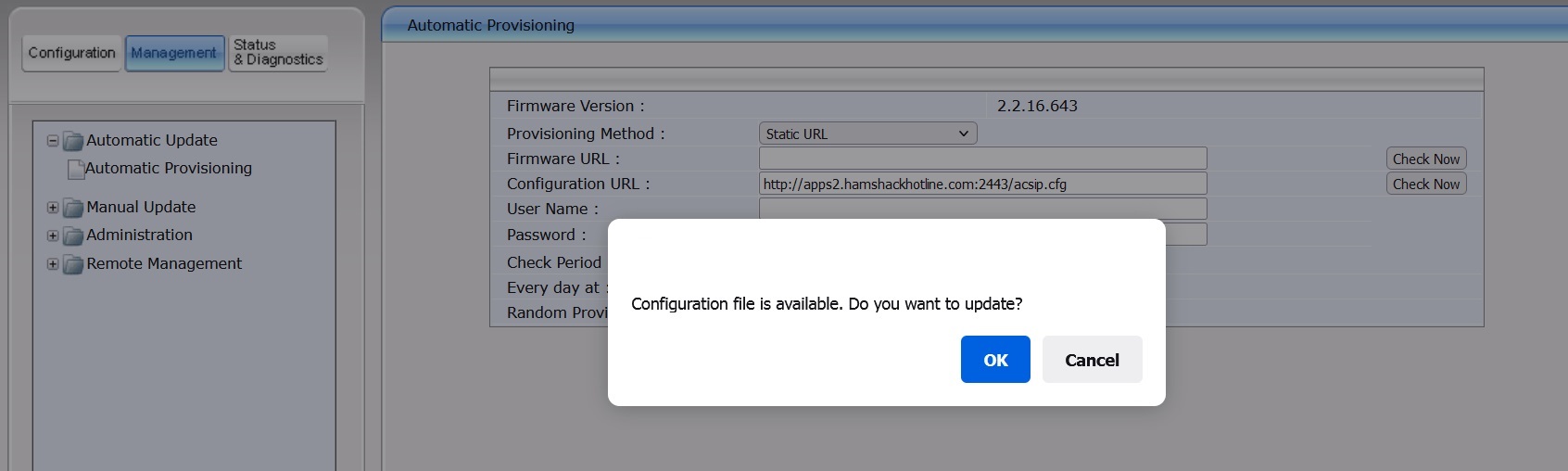
At this point your phone will start to install the provisioning file and you should see this next message.
Example:
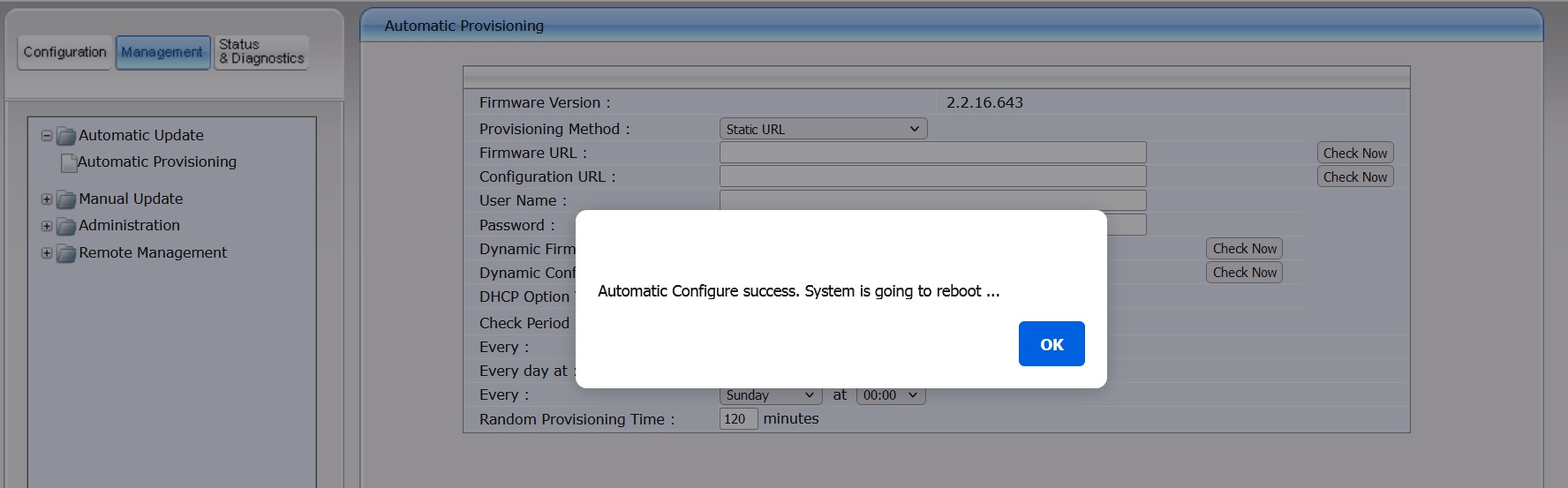
It is a multi-step process so you will need to be patient. Your phone will reboot at least two times and the entire provisioning process can take several minutes.
Unfortunately the phone will not display your callsign.
After your phone is done provisioning, you should see your extension number displayed in upper-left corner of your screen.
At this point your phone is done provisioning.
HHUS Users Provision Note: Please note that you can provision your phone, but the line will not become active until after 4:00am Eastern time, the next day after you receive a response from the HHOPS helpdesk.
The HHOPS helpdesk responds to helpdesk tickets via email usually within 2 weeks. Please remember to check your spam folder if you don’t receive a response within that time frame.
You are now ready to use Hamshack Hotline!
Dial *97 to access your voicemail box and setup your greetings & preferences!
