User Tools
Sidebar
Table of Contents
Softphone Policy
We no longer permit new softphone registrations on the HH (Hamshack Hotline) primary network servers (HHUS / HHEU / HHAP) without an active hard phone first. By our definition, soft phones are anything except:
- PBX
- Hardware Phones (brand is largely unimportant, so long as they support PJSIP, but we do have a recommended list)
- Any device that remains “on line” 24/7 and shows registered in our system at all times.
If you are looking to be on Hamshack Hotline with just a softphone only, you are allowed to do that on the experimental server (HHUX) without having a hard phone.
There are no exceptions to this policy. If you have an active hard phone already on the HH network, please reply with your existing HH number and we'll be happy to provision a softphone assignment for you.
Download
If you need to download the application, use one of these QR codes, depending on your device.
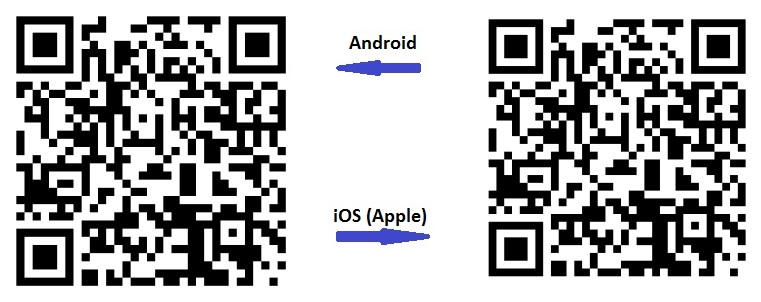
If these QR-codes don’t work, go to the iTunes Store (https://www.apple.com/itunes/) or
Google Play (https://play.google.com/store) and look for Acrobits Groundwire.
https://play.google.com/store/apps/details?id=cz.acrobits.softphone.aliengroundwire&hl=en_US
Automated Configuration
When you install and open Groundwire, and then when you go to create the new account, Hamshack Hotline is now on their list of approved providers. Just type “HH” into the search box on the top of the screen. You should see the list filter down where you see Hamshack Hotline in the list of providers.
Example:
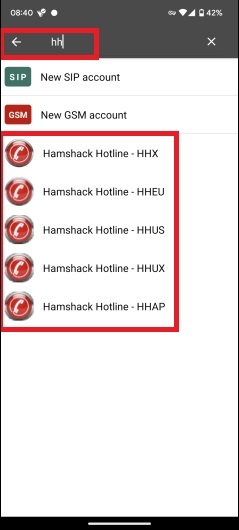
Click on “Hamshack Hotline - HHxx” (where 'xx' is the server you are assigned to).
In the example below we use the “Hamshack Hotline HHUS” server.
On the next screen, for the “USERNAME” Please enter your extension number shown in your softphone email.
In the “PASSWORD” field enter the password shown in your softphone email.
Example:
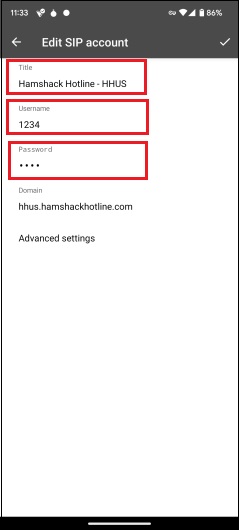
Then in the upper right of the screen, tap the “check mark” to save your settings.
Congratulations. Your account should be all set up.
Manual Configuration
When you start it up, it will Present you with Terms & Conditions of Use, then request you to grant it permission to use some resources of your phone.
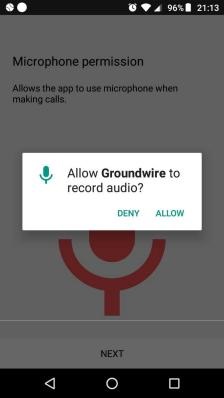
Allow This Setting
Next is the setting to “Allow Groundwire to make and manage calls”
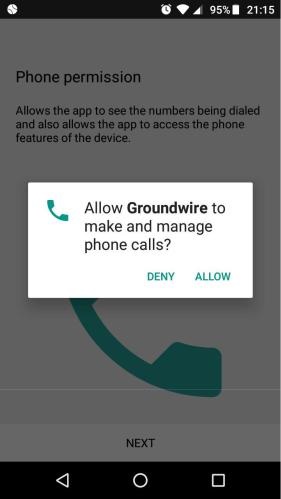
It’s recommended to DENY this setting. It’s not required.
Next is the setting “Allow Groundwire to access your contacts”
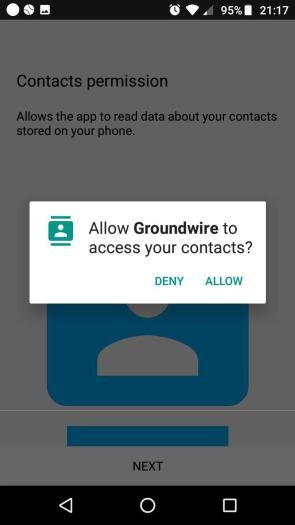
If you have people in your contact list that you also have HH info for, you can allow it. But, it is not mandatory.
Next is the setting “Call integration”
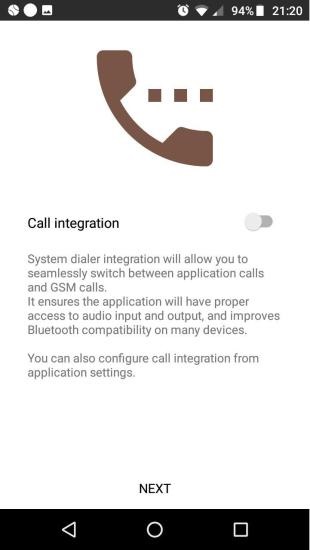
It is recommended to leave it off. Again, it is not mandatory.
Next screen you will want to select “New SIP account”
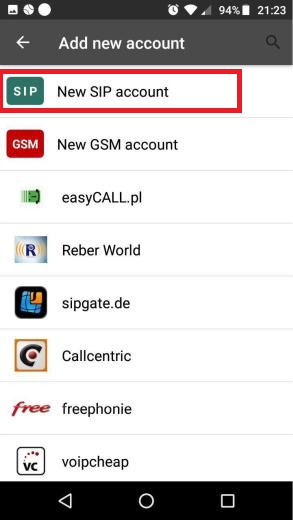
On the next screen, you will enter four pieces of information:
- A “Title” that you what to display on your screen. It’s not used for authentication.
- The “Username” is the extension number you were assigned.
- The “Password” you were sent in your email.
- The “Domain”, also called the “SIP Server” or “Proxy Server” from your email. In our example below we use hhus.hamshackhotline.com but your specific server may vary. Use what was sent in your email.
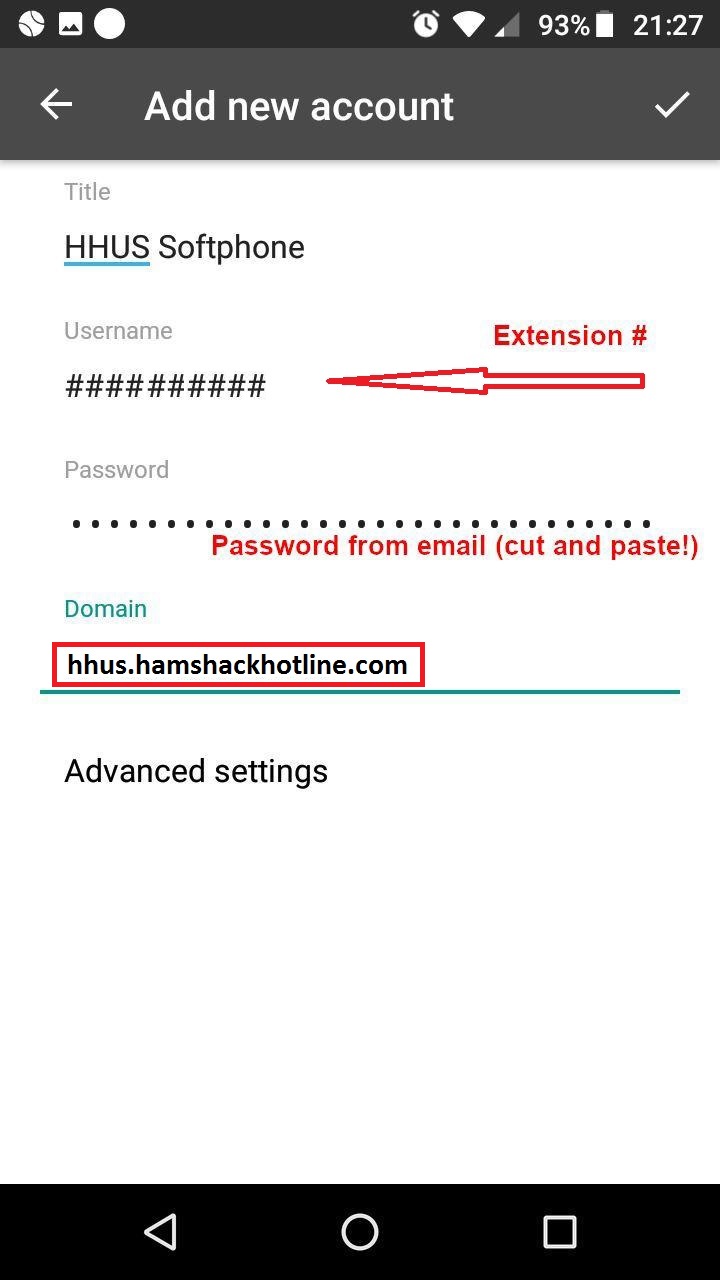
Then, before hitting the check mark, you must select Advanced Settings which will open up a new screen.
Enter Proxy Server information that was sent in your email. In our example below we use: hhus.hamshackhotline.com
Special Note: DO NOT ADD “http:” to the proxy. Just enter what was emailed to you.
You will then need to Disable Video Calls.
You will then need to Disable Early Sessions For Incoming Calls.
Example:
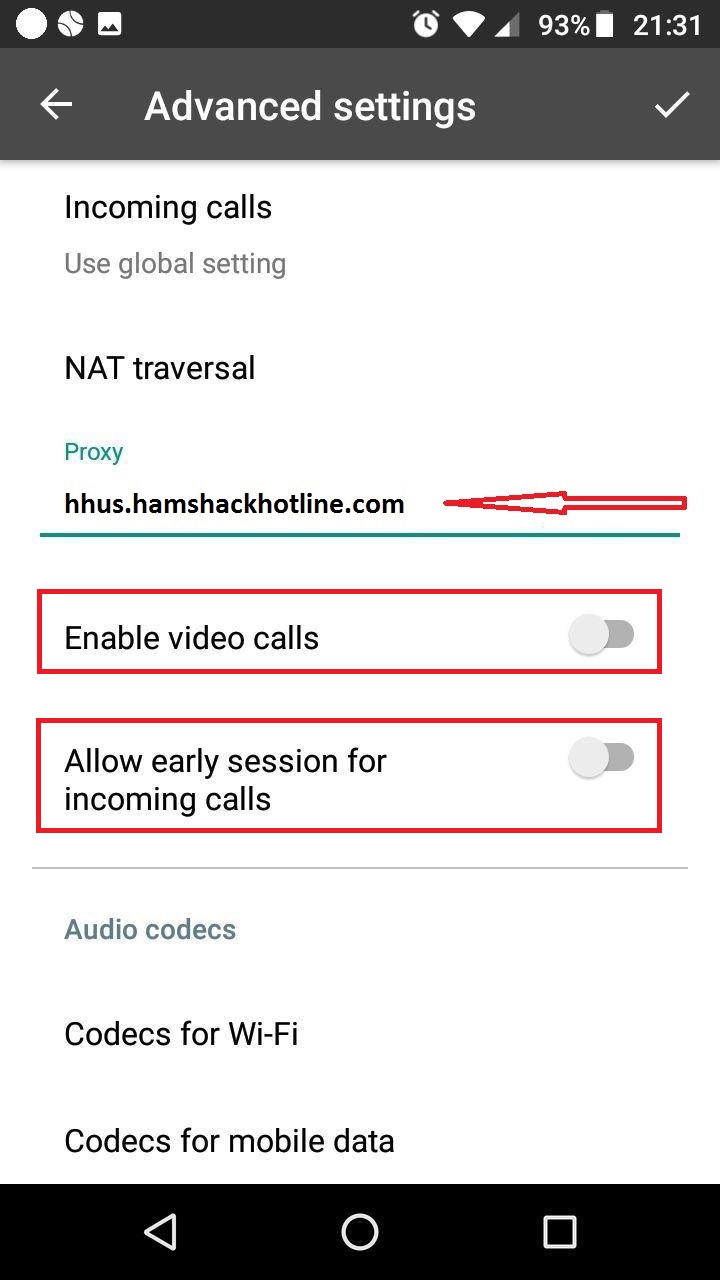
Then scroll down and enter for Voicemail number *97 (Star Nine Seven)
Example:
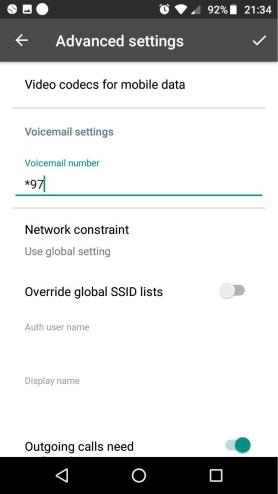
Next option in advanced settings is to Enable “Outgoing calls need registration”
Optionally you can Enable or Disable Call waiting depending on your personal preference.
Example:
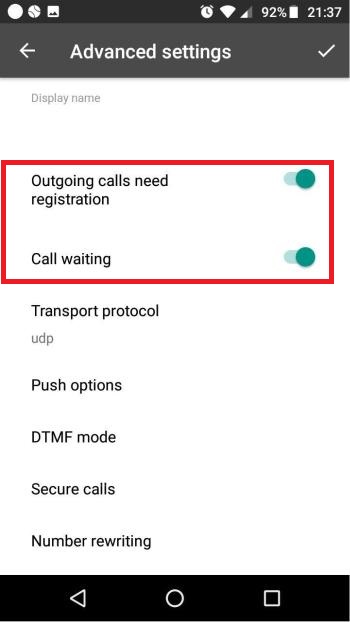
The last option in advanced setting is the Expires. You may have to scroll down pretty far to locate it.
This setting needs to be set to 3600. If you leave it at the default you can re-register too often and wind up getting your IP banned.
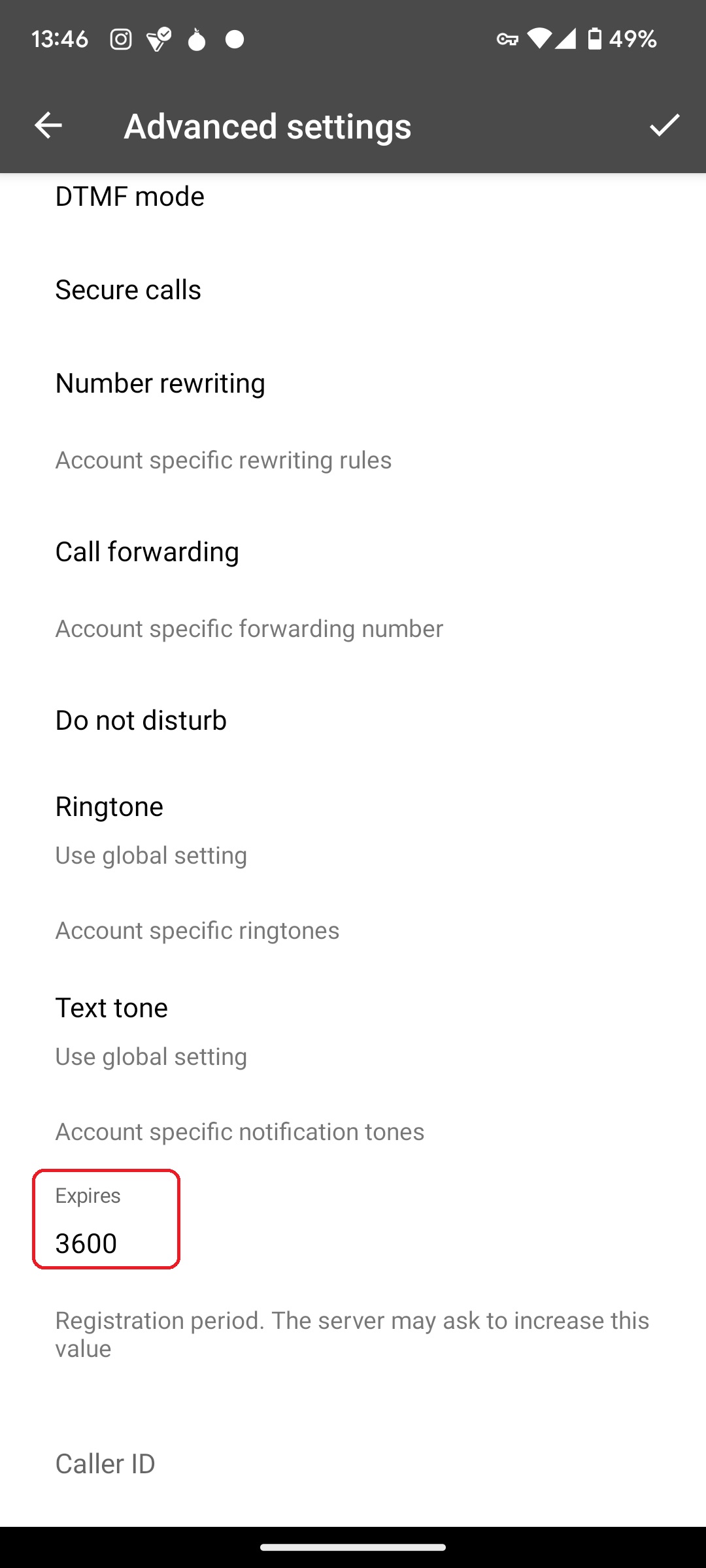
After saving those settings, you should now see this screen.
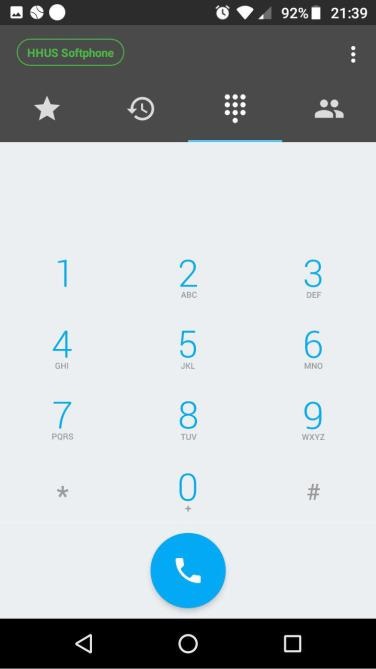
You can dial *43 (STAR FOUR THREE) to try the ECHO TEST, or dial *60 (STAR SIX ZERO) to hear the system time clock on your specific server to test your connection.
